Shopify: Adding DTG printed labels to products already linked
Adding DTG printed labels to products already linked with Shopify
In this “how to” you will learn to add or change DTG labels to the products you have already linked with your Live Ink account
Important: Before getting started, make sure you have set up your Shopify brand profile to make your DTG labels accessible when amending your product links.
Learn how to set up your Shopify brand profile
Note: You can edit the link between your products either through the Live Ink Shopify app or through your Live Ink account. Both do the same thing; the only difference is how you access the interface.
From Shopify, log in to your store and open the Live Ink app. From the welcome screen, click the Link Products button.
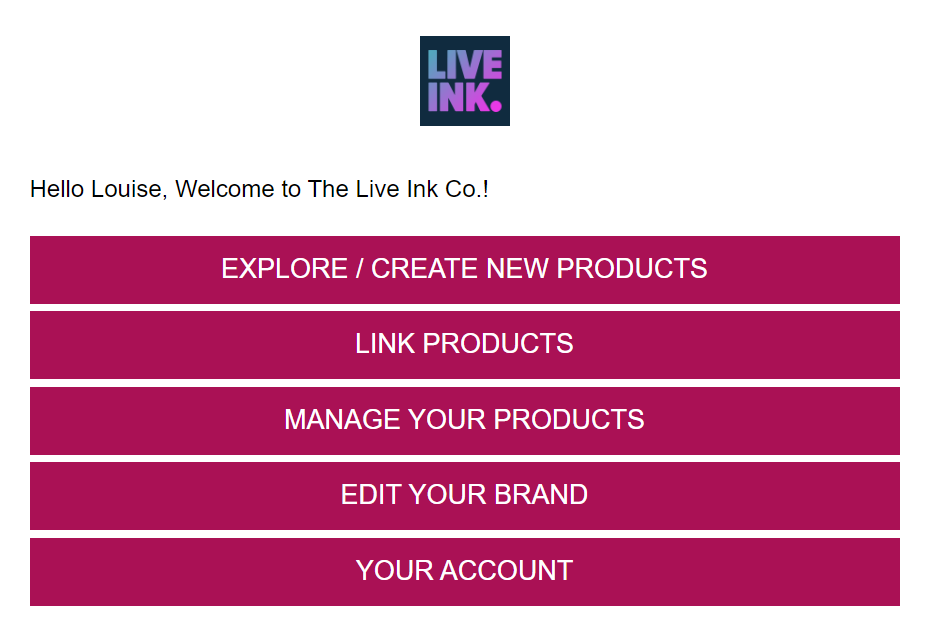
Alternatively, if you are editing through your Live Ink account, head to your Shopify integration page and click Manage Shopify product.
Both methods will take you to the same product manager interface.
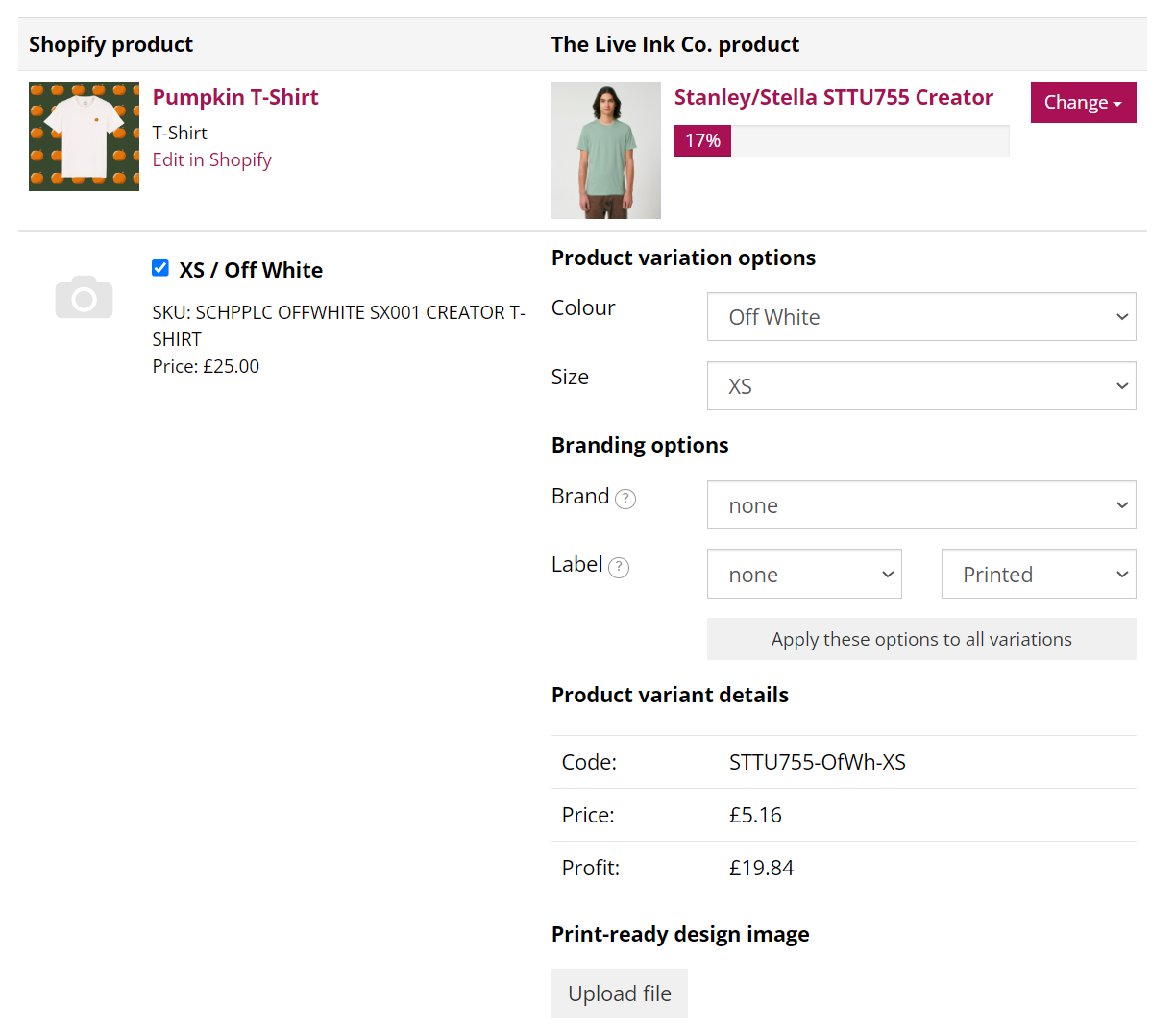
In this example we are going to add a DTG label to the Pumpkin Stanley Stella Creator t-shirt.
Find the product you want to add your DTG labels to > Click the Edit button.
Look down the Live Ink Product column, to see the variables used previously to link this product between your Shopify store and Live Ink account. You are looking for the options Brand and Label
From the Brand drop-down menu select your brand. This will populate the Label drop-down menu with any labels associated with this brand. Select the label you would like to add to this and all subsequent product variants.
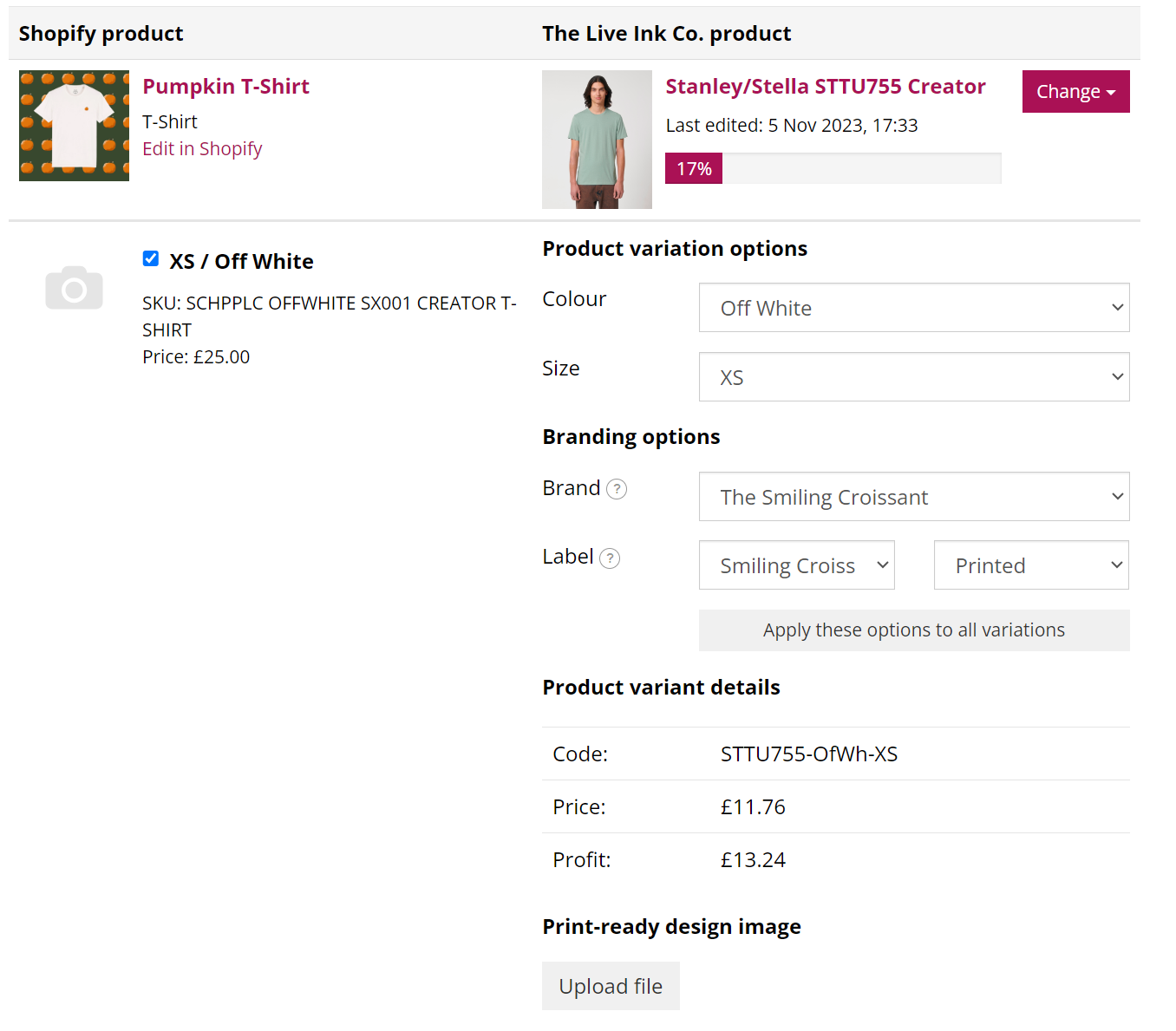
Note: when adding DTG labels to your Shopify product variants:
- Only products that can have labels printed will have the option to add labels to the individual variants.
- Adding a DTG printed label adds £1.50 to the total cost of production.
- As with regular prints, it is not possible to print black onto black or white onto white. You will need variations of your DTG labels suitable for the colours you intend to print on.
- If your labels include garment size, make sure the size detailed on the label matches the size of the garment itself.
On completion of adding your labels, click the Save button.